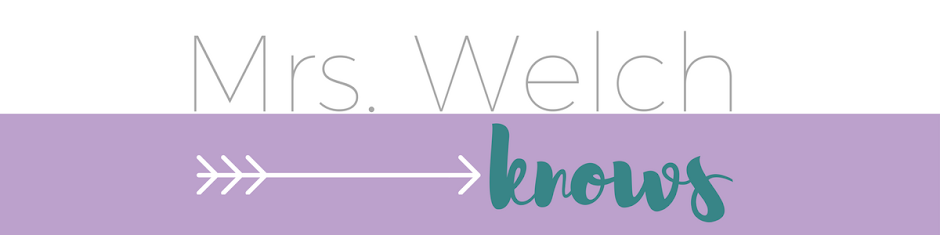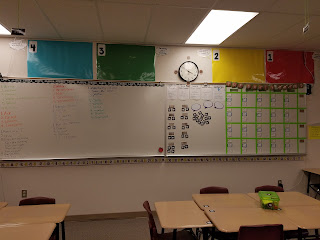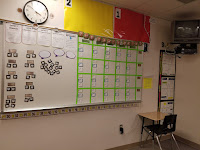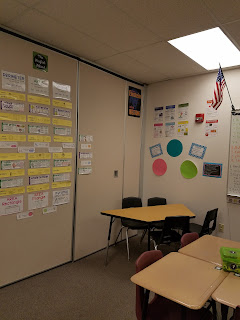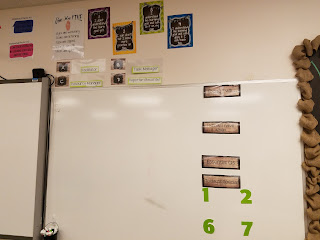I know this is late but here is a glimpse into my classroom. I feel as if I decorate my class each year as a typical elementary school teacher but I don't think I will ever change because I take pride in my classroom's theme yearly and I have so much fun decorating. This year I chose the theme of a cafè using the colors lime green, tan, and turquoise.
Here you will find my door. This year we were not permitted to decorate the outside of our doors due to new fire codes so you could imagine my disappointment. I had big plans for my door this year and I was saddened when I was told to take my chalkboard down. I attempted to transform my door into a chalkboard to keep with my cafe theme. I have my welcome sign from
TpT Store: Mindful Matters above my door, and mini chalkboard beside my door for updates and reminders, and my twitter feed from
TpT Store: The Tallest Teacher.
Below you will see how I utilized my interior door leading to the classroom next door and my make shift bulletin board. Above the door I have our class policy and on the door there are my conversation expectations. We do lots of discussions and I expect active participations from every student. Beside the door I have a make shift bulletin board created by putting burlap on the wall with border around it. I use the board to display news/announcement, QR codes for passes and when students are tardy, and homework.
Now we have my safe haven better now as "Welch's Corner". I have another make shift bulletin board created with black butcher paper and burlap ribbon for my calendars, schedules, and other things that I receive that may be important. I wrapped my desk in burlap to keep with my theme.
Yearly I label all my desk and groups to make it easier to assign roles and task. I use containers for supplies as well but I am still trying to master a way to keep up with all the supplies, keep the students from abusing the supplies, and keep students from using the containers as trash cans. I used editable labels from
TpT Seller: Teresa Lewis.
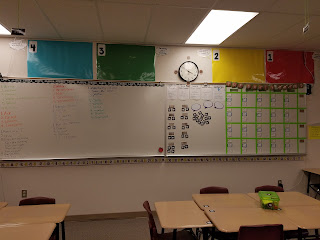
The large colored numbered posters are used for my scales for learning goals. I usually have 3 sets, for regular, supported, and advanced. I used Clock Minute Labels from
TpT Store: Chalkboard Chatterbox and the Classroom Number line from
TpT Store: GreatMinds123. My very own
DOK Posters for Math. I also have my Daily Grind Board with list the daily assignments, homework assignments, reminders, and expectations.
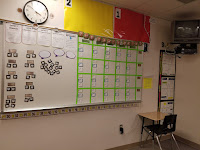
I also have student classroom job and seat letters on magnets. The students loved the idea of rotating class jobs that include Instagram Photographer, Board Cleaner, Tweet Master, Office Manager, Errand Runner, Folder Manager, The Closers, Tech Assistant, and Teacher Assistant. I try to remember to rotate them daily. Next year that may become a new job.
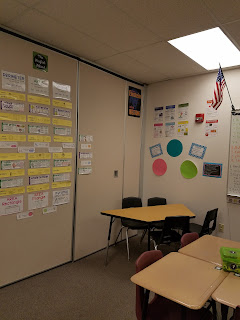
Since I have a fully flipped classroom and use blended learning practices in the classroom, I have a small group space to use during the "Work with Teacher" Station during rotations. In the small group corner you will find Math Practice Posters, Problem Solving Strategy Posters, and dry erase circles. Near by is the Word Wall named "The Perfect Blend" to tie into the Cafe theme of my classroom.
The Community Board is where I display superior student work. With a 1 to 1 classroom, a lot of the displays are pictures of students' products, print offs from Schoology (our LMS), and pictures of students working.
I utilized the doors of my storage cabinet to display grades and house work for absent students when we complete things on paper.
One of my favorite in-class displays is the growth mindset wall. I found a display on Pinterest, my happy place, and I copied it. I projected the brain on the board and traced it on a large piece of butcher board paper.
The "Barista Station" is my version of the students work center. Here students will find a class calendar, rulers, scratch paper, graph paper, cornell notes templates, no name clips, turn in trays, and a return crate that includes extra copies.
This is the notebook setup display. I actually refer to this several times weekly and used it during my lesson for setting up the Math notebooks. I used to borders purchase from Mardel and burlap material I found at Hobby Lobby. I also found inspiration for this board on Pinterest.
Here are the generic learning scales. I tend to use the generic learning scales to do quick check in during lessons.
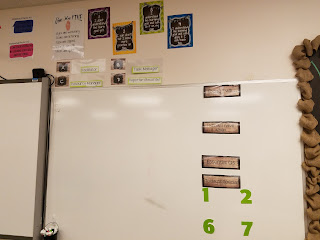
My front board has labels.
- Today I will...
- I will know I have it when...
- Essential Questions:
- Today's Specials
I color code each class period's information. You may also see a glimpse of the group roles which are assigned by seat letter and the "Give me 5" sign.
Having a 1 to 1 iPad classroom brings some advantages with passes and signing out or even keeping up with tardies. Students scan the code to sign out and they scan a different code when they are tardy to class. Students know that they are late if they enter the class after I shut the door. I greet students with a hand shake every period, every day.
Thank you for stopping by to check out my classroom this year. I'm already trying to decide what theme I could go with for the next school year. It's takes a lot of work but I find joy and pride in decorating my class each year. Leave you ideas below or links to your classroom tour.
Until next time,