Teaching in a technology rich environment affords you the opportunity to use many online resources. I have learned from experience that students struggle to type in web addresses correctly. I found myself walking around and typing in the same address numerous times. What if you are a teacher who has checked out the iPad cart and you need your students to complete a series of tasks that require them to go to several different websites? What if you are in a "Bring Your Own Device" (BYOD) and you want students to quickly get to a location on those devices? I have the answer for you! QR codes will solve your problems. QR stands for quick response and these little scan codes are easy to create. There are tons of ways to use QR Codes in the classroom but first lets see how easy they are to create.
Creating QR Codes
There are tons of QR Code generators available but my go to generator is http://www.qr-code-generator.com. There are many options for these handy little scan codes. As seen below you can create qr codes to follow urls, vcards with contact information, plain text, email messages, text messages, Facebook pages, open pdfs, listen to mp3s, App Store apps, images, or multiple urls.
1. Select the type of qr code you need to generate. I use url and plain text most often.
2. Enter the url or text you would like to be shown after scanned.
3. Select "Create QR code."
You have options when you save your code.
4. Either screenshot or screen grab the qr code from the web window.
OR
5. Select "Download" or "Embed QR code." Downloading would add the image to your computer. If embed is chosen, there will be a code given.
25 Ways to Use QR Codes
There are many ways to use QR codes in the classroom. I have listed uses in not particular order.
- Give Parents Teacher Contact Information
- Scavenger Hunts
- Weekly Newsletter
- Self-Checking Activities
- Link to Forms for Tardy Students
- Links to Forms to Document Behaviors
- Link to Forms for Passes
- Give Students messages
- Positive: Good job, Thank you for Staying on Task, Fantastic Behaviors, Rock Star Performance
- Redirections: Get back on task, This is your warming, You have a missing assignment form to complete, Missing Homework Form
- Stations for Independent Task
- Instructions or Tutorials
- Interactive Word Wall
- Interactive Class Calendar
- Link to Additional Resources during activity
- Award Prizes
- To go paperless
- Provide early finisher activities
- Provide a vote
- Class Library Check in/out system
- To Display Student Products
- Give Students Access to Examples of Quality Work
- Codes for Student Who Receive Read Aloud Accommodations
- Provide an Assignment Extension
- Interactive Lab
- Allow Students to Create Interactive Displays
- Interactive Bulletin Board
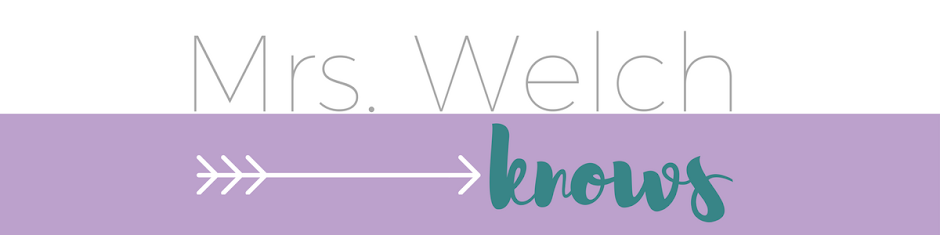



No comments :
Post a Comment